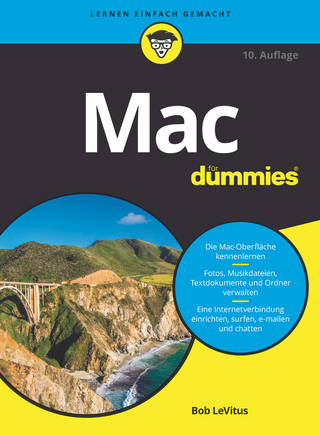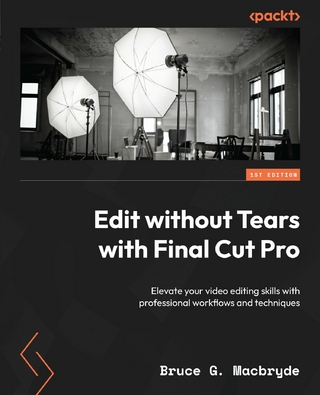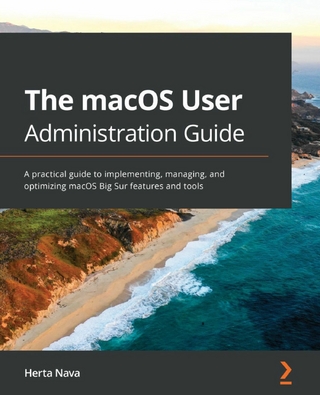Mac OS X for Absolute Beginners (eBook)
XXIX, 490 Seiten
Apress (Verlag)
978-1-4842-1913-3 (ISBN)
- How to get up and running with Mac OS X El Capitan
- How to navigate and manage views
- How to manage your files
- What entertainment options are available to you, and how to use them
- How to maintain your Mac
- How to work with iPhone and Apple watch.
Best-selling author Wallace Wang teaches you how to use El Capitan, the latest version of the Mac operating system, in everyday situations. This book shows you, the beginner Mac user, how to get up and running, operate, and work day-to-day on your Mac. You will learn how to run applications, manage windows and files, work with the internet, and more. You will even learn how to use your Mac with an iPhone and an Apple watch. If you've ever felt that you couldn't learn how to use a Mac, this is your opportunity to give it a go. What you'll learnHow to get up and running with Mac OS X El CapitanHow to navigate and manage viewsHow to manage your filesWhat entertainment options are available to you, and how to use them How to maintain your Mac How to work with iPhone and Apple watch. Who This Book Is ForAnyone who wants to learn how to use OS X El Capitan. No previous experience is required.
Wallace Wang is a former Windows enthusiast who took one look at Vista and realized that the future of computing belonged to the Macintosh. He's written more than 40 computer books, including Microsoft Office for Dummies, Beginning Programming for Dummies, Steal This Computer Book, My New Mac, and My New iPad. In addition to programming the Macintosh and iPhone/iPad, he also performs stand-up comedy, having appeared on A&E's "Evening at the Improv," and having performed in Las Vegas at the Riviera Comedy Club at the Riviera Hotel & Casino. When he s not writing computer books or performing stand-up comedy, he also enjoys blogging about screenwriting at his site, The 15 Minute Movie Method, where he shares screenwriting tips with other aspiring screenwriters who all share the goal of breaking into Hollywood.
Contents at a Glance 6
Contents 8
About the Author 22
About the Technical Reviewer 24
Acknowledgments 26
Introduction 28
Part I: Basic Training 31
Chapter 1: Understanding OS X 32
Why Computers Are So Difficult to Understand 33
Computers Are Designed for Experts, Not Beginners 36
Understanding the Mac Philosophy 36
Understanding the OS X Desktop 38
Using a Keyboard 40
Using a Mouse or Trackpad 42
How to Turn a Mac On and Off 49
Summary 50
Chapter 2: Giving Commands with the Mouse, Trackpad, and Keyboard 52
Hovering 52
Pointing and Clicking 53
Dragging 56
Right-Clicking (or Secondary Clicking) 57
Using the Keyboard 60
Summary 62
Chapter 3: Running Programs 64
Finding a Program 65
Using the Dock 69
Adding Program Icons to the Dock 69
Rearranging Icons on the Dock 71
Removing Icons from the Dock 71
Using a Program 72
Moving Windows 74
Resizing Windows 75
Switching Windows 77
Hiding Windows 78
Minimizing Windows 80
Closing Windows 81
Using Mission Control 81
Quitting a Program 83
Summary 83
Chapter 4: Typing and Editing Text 85
Moving the Cursor 85
Selecting Text 86
Selecting Text with the Mouse or Trackpad 87
Selecting Text with the Keyboard 88
Deleting Text 89
Copying Text 89
Moving Text 90
Copying and Moving Text by Dragging 91
Formatting Text 92
Typing Unusual Characters 95
Summary 98
Chapter 5: Understanding Files and Folders 99
How OS X Organizes Files 101
Navigating Through Folders 104
Navigating Through Previously Viewed Folders 106
Viewing the Contents of a Folder 107
Creating Folders 111
Summary 113
Chapter 6: Manipulating Files 114
Opening a File 114
Previewing a File 120
Creating and Saving a File 121
Identifying an Open File’s Location 121
Renaming a File 122
Copying a File 122
Select the File 123
Copy the File 124
Paste the File 124
Moving a File 124
Deleting a File 126
Searching for a File 127
Tagging Files 128
Customizing Tags 131
Searching with Tags 133
Using iCloud 135
Summary 137
Chapter 7: Sharing Files 138
Creating a PDF File 139
Opening a PDF File 141
Importing a File 142
Exporting a File 143
Compressing Files 144
Using AirDrop 145
Using AirDrop Between Two Mac Computers 146
Using AirDrop Between a Mac and an iPhone/iPad 147
Using File Attachments with E-mail 149
Summary 151
Part II: Customizing OS X 152
Chapter 8: Using the Dock and the Launchpad 153
Changing the Location of the Dock 154
Changing the Size of Dock Icons 156
Magnifying the Dock Icon 156
Temporarily Hiding the Dock 157
Adding Folders to the Dock 158
Displaying Folder Contents 159
Displaying Folder Contents in the Finder Window 164
Using the Launchpad 164
Summary 166
Chapter 9: Installing Software 167
Finding Software on the Mac App Store 168
Viewing Software on the Mac App Store 173
Installing Software from the Mac App Store 175
Installing Software from the Internet 175
Installing Software Blocked from Running 177
Modifying Security Preferences for Downloaded Software 180
Installing Programs from a DVD 183
Uninstalling Programs 184
Summary 185
Chapter 10: Customizing the Screen 186
Changing the Desktop Wallpaper 186
Choosing Pictures Randomly or Sequentially 192
Defining How to Display a Small Picture 193
Defining a Screen Saver 196
Defining Hot Corner Shortcuts 200
Password Protecting a Mac 202
Saving Power 205
Summary 207
Chapter 11: Customizing the Finder Window 208
Changing the Sidebar 208
Adding Custom Folders to the Finder Sidebar 211
Customizing the Default Folder to Display 213
Customizing the Toolbar 215
Changing the Appearance of the Toolbar Icons 224
Customizing the Toolbar 225
Using Tabs 227
Creating a Finder Tab 227
Merging (and Separating) Finder Tabs 228
Closing Finder Tabs 228
Summary 229
Chapter 12: Organizing Windows 230
Minimizing a Window 230
Hiding Windows 231
Using Mission Control 233
Using Multiple Desktops 237
Creating Additional Desktops 237
Switching Between Desktops 238
Moving Windows Between Desktops 239
Rearranging Desktops 240
Deleting a Desktop 240
Using Split View 241
Using Full-Screen Mode 242
Summary 242
Part III: Having Fun 244
Chapter 13: Playing with Photos 245
Using the Photos Program 245
Adding Pictures to Photos 246
Viewing Pictures in Photos 247
Editing Pictures in Photos 248
Organizing Pictures in Albums 251
Creating Standard Albums 252
Adding Pictures to a Standard Album 253
Removing Pictures from a Standard Album 255
Tagging Pictures 256
Searching with Tags 259
Creating Smart Albums 259
Exporting a Picture 262
Using the Image Capture Program 264
Summary 266
Chapter 14: Watching and Editing Video 267
Watching a Video with Quick Look 268
Watching a Video with the QuickTime Player 270
Exporting a Video in Different Resolutions 271
Trimming Video in the QuickTime Player 272
Splitting Video into Clips 273
Rearranging Clips 274
Capturing a Video of the Screen 275
Burning a Video to a DVD 277
Summary 278
Chapter 15: Playing Music 279
Playing Audio with Quick Look 279
Playing Audio with the QuickTime Player 280
Playing an Audio File in iTunes 281
Importing Audio Files into iTunes 281
Importing Audio CDs into iTunes 282
Playing Audio in iTunes 284
Playing a Single Audio Track 284
Playing Multiple Audio Tracks 286
Making Playlists 287
Creating a Playlist 287
Creating a Playlist from a Selection of Audio Tracks 290
Creating a Smart Playlist 291
Editing a Playlist 295
Listening to a Playlist 295
Deleting a Playlist 297
Listening to the Radio 297
Listening to Internet Radio 297
Listening to Apple Music Radio 299
Summary 300
Chapter 16: Reading e-Books 301
Reading an e-Book in a PDF 301
Reading a PDF File with the Preview Program 304
Viewing PDF Files 306
Changing How to Scroll Pages 306
Navigating Through a PDF File 307
Using Bookmarks 310
Reading PDF, ePub, and iBook Files 311
Finding e-Books in iBooks 312
Making e-Book Collections 313
Reading e-Books in iBooks 315
Viewing a Table of Contents 315
Using Bookmarks 316
Deleting e-Books 318
Summary 318
Part IV: Getting on the Internet 320
Chapter 17: Browsing the Internet 321
Connecting to the Internet 321
Defining a Default Browser 324
Visiting Web Sites 326
Defining a Default Search Engine 327
Opening Multiple Web Sites 328
Opening a Web Site in Another Window 328
Opening a Web Site in a Tab 328
Defining Default Web Sites for New Windows and Tabs 329
Turning Tabs into Multiple Windows (and vice versa) 330
Going Back to Previously Viewed Web Sites 331
Protecting Your Privacy 334
Erasing Your Browsing History 335
Defining Browser Privacy Settings 336
Using Bookmarks 337
Bookmarking a Web Site 337
Viewing Bookmarks 338
Creating Bookmark Folders 338
Editing Bookmarks 340
Importing and Exporting Bookmarks 340
Creating a Reading List 341
Using AutoFill 343
Muting Audio 344
Dealing with Unresponsive Web Pages 345
Summary 346
Chapter 18: Using E-mail 348
Setting Up an E-mail Account 349
Sending E-mail 351
Saving Drafts 354
Formatting Text 355
Using Stationery 356
Attaching a File 357
Viewing Sent Messages 358
Saving E-mail Addresses 359
Getting New Mail 361
Replying to Messages 363
Searching Messages 365
Organizing Messages with Smart Mailboxes 367
Creating and Using a Smart Mailbox 367
Deleting Messages 370
Retrieving Deleted Messages 371
Erasing Deleted Messages for Good 371
Summary 373
Chapter 19: Using Messages and FaceTime 374
Setting Up a Messages Account 374
Sending a Message 376
Reading Messages 378
Sending Audio as a Message 379
Deleting Messages 380
Using FaceTime 382
Blocking Callers in Messages and FaceTime 384
Summary 387
Chapter 20: Using iCloud 388
Setting Up an iCloud Account 388
Moving Files to and from iCloud 390
Accessing iCloud from a Browser 391
Using iWork for iCloud 392
Opening a File in iWork for iCloud 394
Downloading Online Files 395
Collaborating Online 396
Exiting from iCloud 398
Summary 399
Part V: Getting Work Done 400
Chapter 21: Keeping Track of Contacts 401
Storing Data 401
Searching for a Name 404
Grouping Names 405
Creating a Group 405
Selecting Names to Put in a Group 407
Creating a Smart Group 407
Renaming a Group 410
Removing Names from a Group 411
Deleting a Group 411
Deleting Names 411
Merging Names 412
Sharing Contact Information 413
Summary 413
Chapter 22: Using Notes, Stickies, and the Calendar 414
Jotting Down Notes 414
Creating a New Note 415
Creating a New Folder 416
Searching for a Note 417
Sharing Notes 418
Renaming a Folder 419
Deleting Folders and Notes 420
Using Stickies 422
Creating a Sticky Note 422
Making a Sticky Note Easy to See 424
Importing and Exporting Text into a Sticky Note 425
Deleting a Sticky Note 426
Using the Calendar 427
Changing the Calendar View 427
Setting an Appointment 428
Deleting an Appointment 430
Summary 431
Chapter 23: Modifying PDF Files 432
Rearranging Pages 432
Adding Pages 434
Deleting Pages 434
Marking Up Text 435
Adding Text 437
Adding Signatures 440
Capturing a Signature with a Trackpad 441
Capturing a Signature with the Mac Camera 442
Placing a Signature in a PDF File 443
Deleting a Signature 444
Saving Changes to a PDF File 444
Summary 445
Chapter 24: Capturing Screenshots and Video 446
Capturing Screenshots with OS X 447
Capturing the Whole Screen 447
Capturing Part of the Screen 447
Capturing a Window 448
Using the Grab Program 448
Capturing a Timed Screen 451
Capturing the Pointer 452
Capturing Screenshots with the Preview Program 453
Capturing Video and Audio 455
Capturing an Audio Recording 456
Capturing a Screen Recording 457
Capturing a Movie Recording 458
Summary 459
Chapter 25: Syncing a Mac with an iPhone or iPad 460
Connecting a Mac to an iPhone or iPad 461
Backing Up Your iPhone or iPad 463
Syncing Through iCloud 464
Syncing Through iTunes 466
Disconnecting an iPhone or iPad 468
Summary 469
Part VI:Useful Macintosh Information 470
Chapter 26: Protecting Your Data 471
Retrieving Deleted Files 471
Using Time Machine 473
Configuring an External Hard Disk with Time Machine 474
Retrieving Deleted Files with Time Machine 476
Using the Disk Utility Program 477
Summary 479
Chapter 27: Protecting a Mac from Malware 480
Password Protecting a Mac 481
Turning on the Firewall 483
Protecting Safari 486
Defining “Safe” Files to Download 486
Defining Safari Security Settings 488
Summary 490
Chapter 28: Shopping for a New Mac 492
Time Your Purchases with Apple’s Upgrade Cycle 492
Buy Refurbished 494
Shop During Holidays 496
Do Your Own Memory Upgrade 496
Get an Educational Discount 496
Buy a Used Mac 497
Buy from Apple Retailers 499
Summary 499
Index 500
| Erscheint lt. Verlag | 7.6.2016 |
|---|---|
| Zusatzinfo | XXIX, 490 p. 402 illus., 386 illus. in color. |
| Verlagsort | Berkeley |
| Sprache | englisch |
| Themenwelt | Informatik ► Betriebssysteme / Server ► Macintosh / Mac OS X |
| Informatik ► Programmiersprachen / -werkzeuge ► Mac / Cocoa Programmierung | |
| Mathematik / Informatik ► Informatik ► Theorie / Studium | |
| Informatik ► Weitere Themen ► Hardware | |
| Schlagworte | El Capitan • Learn Apress • Learn OS X • Mac • Mac OS X • Operating Systems |
| ISBN-10 | 1-4842-1913-9 / 1484219139 |
| ISBN-13 | 978-1-4842-1913-3 / 9781484219133 |
| Haben Sie eine Frage zum Produkt? |
Größe: 33,9 MB
DRM: Digitales Wasserzeichen
Dieses eBook enthält ein digitales Wasserzeichen und ist damit für Sie personalisiert. Bei einer missbräuchlichen Weitergabe des eBooks an Dritte ist eine Rückverfolgung an die Quelle möglich.
Dateiformat: PDF (Portable Document Format)
Mit einem festen Seitenlayout eignet sich die PDF besonders für Fachbücher mit Spalten, Tabellen und Abbildungen. Eine PDF kann auf fast allen Geräten angezeigt werden, ist aber für kleine Displays (Smartphone, eReader) nur eingeschränkt geeignet.
Systemvoraussetzungen:
PC/Mac: Mit einem PC oder Mac können Sie dieses eBook lesen. Sie benötigen dafür einen PDF-Viewer - z.B. den Adobe Reader oder Adobe Digital Editions.
eReader: Dieses eBook kann mit (fast) allen eBook-Readern gelesen werden. Mit dem amazon-Kindle ist es aber nicht kompatibel.
Smartphone/Tablet: Egal ob Apple oder Android, dieses eBook können Sie lesen. Sie benötigen dafür einen PDF-Viewer - z.B. die kostenlose Adobe Digital Editions-App.
Zusätzliches Feature: Online Lesen
Dieses eBook können Sie zusätzlich zum Download auch online im Webbrowser lesen.
Buying eBooks from abroad
For tax law reasons we can sell eBooks just within Germany and Switzerland. Regrettably we cannot fulfill eBook-orders from other countries.
aus dem Bereich