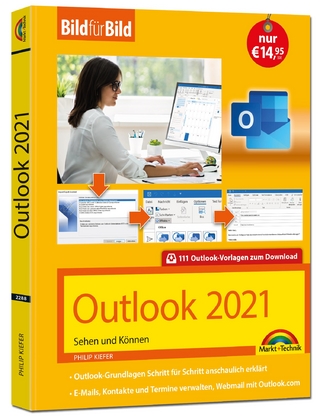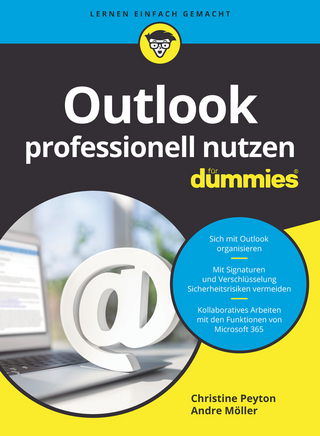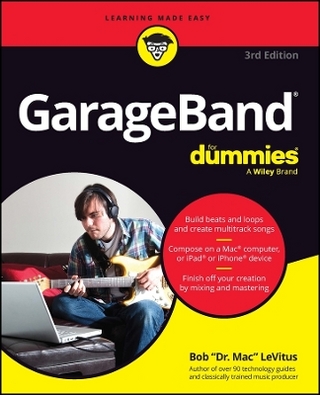My Google Apps
Que Corporation,U.S. (Verlag)
978-0-7897-5504-9 (ISBN)
- Titel ist leider vergriffen;
keine Neuauflage - Artikel merken
My Google Apps
Full-color, step-by-step tasks walk you through doing exactly what you want with Google Apps. Learn how to:
Use Google Apps to reduce technology expenses and grow your business
Choose the best Google Apps version for your needs
Quickly activate and customize your account
Give your users customized email that uses your domain, not gmail.com
Connect Gmail to your smartphone so your email and schedule always go with you
Create, format, edit, print, and collaborate on documents with Docs
Track and analyze your data with Sheets
Create presentations with Slides and present anywhere via the Internet
Cut travel costs: run video meetings online with Google Hangouts
Improve project collaboration with a shared Sites workspace
Efficiently manage and share your schedule with Calendar
Store and share your files for secure anytime/anywhere access
Sync your files between your PC or Mac and Google Drive in the cloud
Use Vault to archive content and activity for compliance or other legal reasons
COVERS: Gmail, Calendar, Drive, Docs, Sheets, Slides, Hangouts, Sites, Vault
Step-by-step instructions with callouts to new Google Apps screenshots that show you exactly what to do.
Help when you run into Google Apps problems or limitations.
Tips and Notes to help you get the most from Google Apps.
Patrice-Anne Rutledge is a business technology author whose books include the first edition of My Google Apps; Gmail Tips, Tricks, and Tools; My LinkedIn; WordPress on Demand; and Sams Teach Yourself Google in 10 Minutes, all from Pearson Education. She is a long-time user of many Google tools and technologies, including Google Apps, Gmail, and Google+. Patrice is also the founder and principal of Pacific Ridge Media, a boutique content marketing and social media agency that offers consulting and training for clients worldwide. She is frequently quoted in major media outlets around the world, including CNN Inc., Fox News, ABC News, MSN, AOL, Orange County Register, ZDNet, USAA, CareerBuilder, and more. You can reach Patrice through her website at www.patricerutledge.com. Sherry Kinkoph Gunter has written and edited dozens of books over the past 20 years covering a wide variety of computer topics, including Microsoft Office programs, digital photography, and web applications. Her recent titles include Sams Teach Yourself Facebook, Third Edition, Word 2013 Absolute Beginner's Guide, and Microsoft Office for Mac Bible. Sherry began writing computer books in 1992, and her flexible writing style has enabled her to author for an assortment of imprints and formats. Sherry's ongoing quest is to help users of all levels to master ever-changing computer technologies and to help users make sense of it all so they can get the most out of their machines and online experiences. Sherry currently resides in a swamp in the wilds of east-central Indiana with a lovable ogre, a menagerie of interesting creatures, and a somewhat tolerable Internet connection.
What Is Google Apps?
Understanding Productivity Suites and Cloud Computing .....4
What Do I Get with Google Apps? ..................................................................5
Exploring the Benefits of Google Apps ......................................................7
1 Getting Started with Google Apps 11
All About Google Apps ..........................................................................................12
Gmail ..............................................................................................................................14
Calendar ......................................................................................................................14
Drive ...............................................................................................................................15
Docs ................................................................................................................................15
Sheets ............................................................................................................................16
Slides ..............................................................................................................................17
Hangouts ....................................................................................................................17
Sites ................................................................................................................................18
Vault ...............................................................................................................................19
More Apps .................................................................................................................20
What Do I Need to Get Started with Google Apps? ....................20
Do You Have a Domain Name? ...............................................................21
What's Your Email Address? .......................................................................22
What's Your Favorite Browser? ................................................................23
Signing Up for Google Apps .............................................................................23
Sign Up for Google Apps for Work ........................................24
Exploring the Admin Console ..........................................................................27
Set Up Google Apps .........................................................................................31
Add a User .................................................................................................................32
Add a User Photo ................................................................................................33
Manage User Roles ............................................................................................34
Upload Your Company Logo .....................................................................36
Signing In and Out .....................................................................................................37
Sign In ............................................................................................................................38
Sign Out .......................................................................................................................38
2 Managing Email and Contacts with Gmail 41
Exploring Gmail ............................................................................................................42
Sign In to Gmail ....................................................................................................44
Sign Out from Gmail ........................................................................................44
Switch Between Gmail Features ............................................................44
Expand and Collapse the Navigation Sidebar ..........................45
Working with Messages ........................................................................................46
Compose a Message ........................................................................................46
Reply to a Message ............................................................................................47
Forward a Message ...........................................................................................48
Attach a File to a Message ..........................................................................49
Download a File Attachment ...................................................................50
Insert a Photo .........................................................................................................51
Managing Messages .................................................................................................52
Customize Inbox Tabs .....................................................................................52
Create a New Label............................................................................................53
Apply a Label ..........................................................................................................53
Move Messages ....................................................................................................54
Delete a Message ................................................................................................55
Archive a Message .............................................................................................55
Mark Messages ......................................................................................................56
Remove Spam ........................................................................................................57
Managing Contacts ...................................................................................................58
Add a Contact ........................................................................................................59
Edit Contacts ...........................................................................................................60
Create a Group ......................................................................................................61
Working with Tasks ....................................................................................................62
Create a Task ............................................................................................................62
Make a New List ...................................................................................................63
Email a Task List ....................................................................................................64
Customizing Gmail .....................................................................................................65
Add a Signature ....................................................................................................65
Set Up an Automatic Reply ........................................................................66
Switching to Gmail from Other Services ................................................67
Move Mail from Another Account .......................................................67
Import Contacts ...................................................................................................69
3 Organizing Your Schedule with Calendar 73
Exploring Calendar ....................................................................................................74
Change Your Calendar View ......................................................................75
Navigate Between Days, Weeks, and Months ...........................78
Work with the Calendar List .....................................................................78
Add a New Calendar.........................................................................................80
Scheduling Events and Appointments ....................................................82
Schedule an All-Day Event ........................................................................83
Add an Event .........................................................................................................83
Add an Event with Details ...........................................................................84
Add an Event with Quick Add .................................................................85
Schedule Time Slot Appointments .....................................................87
Edit Calendar Items ...........................................................................................88
Working with Notifications.................................................................................89
Set Up a Notification ........................................................................................90
Creating Tasks .................................................................................................................91
Add a Task ..................................................................................................................92
Turn Tasks On or Off .........................................................................................92
Manage Tasks ..........................................................................................................93
Sharing Calendars .......................................................................................................94
Share Your Calendar .........................................................................................94
Import a Calendar...............................................................................................96
Export Calendars .................................................................................................97
Enabling Mobile Notifications .........................................................................97
Register Your Mobile Phone ......................................................................97
4 Storing and Sharing Files on Drive 101
Exploring Drive .......................................................................................................... 102
Navigate Around Drive .............................................................................. 103
Change the View .............................................................................................. 105
Uploading Files and Folders .......................................................................... 106
Upload a File ........................................................................................................ 107
Drag and Drop a File .................................................................................... 107
Upload a Folder ................................................................................................ 108
Creating New Files .................................................................................................. 109
Create a New File ............................................................................................. 110
Managing Folders and Files ........................................................................... 110
Create a New Folder ..................................................................................... 112
Move Files Between Folders .................................................................. 113
Preview a File ...................................................................................................... 114
Open a File ............................................................................................................ 115
Delete Files ............................................................................................................ 115
Search Files ........................................................................................................... 116 Sort Files .................................................................................................................. 117
Download a File ................................................................................................ 118
Sharing Files and Folders ................................................................................. 118
Share a File ............................................................................................................ 119
Edit User Access ................................................................................................ 121
Specify Link Sharing Options ............................................................... 123
Syncing Files ................................................................................................................ 125
Install Google Drive on Your Computer ...................................... 125
View Google Drive Folder Preferences ........................................ 128
5 Creating Documents with Docs 131
Opening Google Docs ........................................................................................ 132
Creating a Document .......................................................................................... 132
Create a Document from Google Drive ...................................... 133
Create a Document from Google Docs ....................................... 134
Create a Document from a Template ............................................ 134
Formatting Documents ..................................................................................... 136
Select Text .............................................................................................................. 138
Apply a New Font and Font Size ....................................................... 138
Apply a Style ........................................................................................................ 140
Customize and Save a Style ...................................................... 140
Create Numbered and Bulleted Lists ............................................ 141
Use the Paint Format Tool ....................................................................... 143
Inserting Content in a Document ............................................................ 144
Insert an Image ................................................................................................. 145
Insert a Link .......................................................................................................... 146
Insert a Drawing ............................................................................................... 146
Insert a Footnote ............................................................................................. 149
Insert a Special Character ........................................................................ 149
Insert a Bookmark .......................................................................................... 150
Insert a Table of Contents ........................................................................ 151
Insert a Table ....................................................................................................... 152
Managing Your Documents ........................................................................... 154
Open a Document .......................................................................................... 155
View Revisions History ............................................................................... 156
Download a Document ............................................................................. 156
Find Text in a Document .......................................................................... 157
Replace Text in a Document ................................................................. 158
Viewing Documents ............................................................................................. 158
Collaborating on Documents ....................................................................... 159
Suggest Edits ...................................................................................................... 159
Manage Edits ...................................................................................................... 160
Add a Comment ............................................................................................... 160
Work with Comments ................................................................................. 161
Using Google Docs Tools .................................................................................. 162
Perform a Spell Check ................................................................................. 163
Printing and Publishing Documents...................................................... 164
Specify Page Setup Parameters ......................................................... 164
Print a Document ............................................................................................ 165
Publish a Document to the Web ....................................................... 166
Working with Add-ons ....................................................................................... 168
Install an Add-on ............................................................................................. 168
6 Tracking and Analyzing Data with Sheets 171
Getting Started with Google Sheets ...................................................... 172
Creating a Spreadsheet ..................................................................................... 173
Create a Spreadsheet from Google Drive ................................. 174
Create a Spreadsheet from a Template ....................................... 175
Entering Spreadsheet Data ............................................................................ 176
Enter Sequential Data ................................................................................. 176
Formatting Spreadsheets................................................................................. 177
Format Spreadsheet Content ............................................................... 177
Wrap Text ................................................................................................................ 179
Apply Conditional Formatting ............................................................ 180
Working with Sheets, Rows, and Columns ....................................... 181
Insert a New Sheet ......................................................................................... 181
Work with Sheets ............................................................................................ 182
Work with Rows and Columns ............................................................ 183
Working with Formulas and Functions ............................................... 184
Enter a Formula Manually ....................................................................... 185
Copy a Formula ................................................................................................. 186
Use the SUM Function ................................................................................ 187
Inserting Content in a Spreadsheet........................................................ 188
Insert a Chart ...................................................................................................... 189
Insert an Image ................................................................................................. 191 Insert a Link .......................................................................................................... 192
Insert a Note ........................................................................................................ 193
Managing Your Spreadsheets ...................................................................... 194
Open a Spreadsheet ..................................................................................... 194
Download a Spreadsheet ........................................................................ 195
Edit a Spreadsheet ......................................................................................... 196
Specify View Options ................................................................................... 196
Delete a Spreadsheet .................................................................................. 197
Working with Spreadsheet Data ............................................................... 197
Sort Data by Column ................................................................................... 198
Perform an Advanced Sort ..................................................................... 199
Apply a Filter ....................................................................................................... 200
Collaborating on Spreadsheets .................................................................. 200
Add a Comment ............................................................................................... 201
Work with Comments ................................................................................. 201
Printing and Publishing Spreadsheets ................................................. 202
Print a Spreadsheet ....................................................................................... 203
Publish a Spreadsheet to the Web .................................................. 203
7 Creating Presentations with Slides 207
Getting Started with Google Slides ........................................................ 208
Creating a Presentation ..................................................................................... 209
Create a Presentation from Google Drive ................................. 209
Create a Presentation from a Template ....................................... 210
Working with Slides .............................................................................................. 211
Apply a Slide Layout ..................................................................................... 211
Apply a Slide Background ....................................................................... 213
Apply a New Theme ..................................................................................... 214
Add a Slide to Your Presentation ...................................................... 214
Import Slides from Another Presentation ................................ 215
Organize Slides .................................................................................................. 216
Duplicate Slides ................................................................................................ 216
Delete Slides ........................................................................................................ 216
Inserting Content in a Presentation ....................................................... 216
Insert a Text Box ............................................................................................... 217
Insert an Image ................................................................................................. 218
Insert a Link .......................................................................................................... 220
Insert a Video ...................................................................................................... 221 Insert a Line .......................................................................................................... 221
Insert a Shape ..................................................................................................... 222
Insert a Table ....................................................................................................... 223
Formatting Presentations ................................................................................ 224
Apply a New Font and Font Size ....................................................... 226
Create a Numbered List............................................................................. 227
Create a Bulleted List ................................................................................... 227
Use the Paint Format Tool ....................................................................... 229
Working with Transitions and Animations ....................................... 229
Set Slide Transitions ...................................................................................... 229
Animate Slide Objects ................................................................................ 230
Managing Your Presentations ...................................................................... 231
Open a Presentation..................................................................................... 231
Download a Presentation ........................................................................ 232
Delete a Presentation .................................................................................. 233
Edit Presentations ........................................................................................... 233
Specify View Options ................................................................................... 234
Collaborating on Presentations .................................................................. 236
Add a Comment ............................................................................................... 237
Work with Comments ................................................................................. 238
Using Google Slides Tools ............................................................................... 239
Perform a Spell Check ................................................................................. 239
Printing and Publishing Presentations ................................................ 241
Specify Print Settings and Preview Your Presentation .. 241
Publish a Presentation to the Web .................................................. 242
Delivering Your Presentation ........................................................................ 243
Create Speaker Notes .................................................................................. 243
Deliver Your Presentation ........................................................................ 244
8 Communicating with Hangouts 247
Exploring Hangouts ........................................................................... 248
Get Started with Hangouts .................................................................... 250
Adding the Hangouts App.............................................................................. 251
Install the Hangouts App as a Plug-in .......................................... 253
Install the Desktop Hangouts App .................................................. 254
Enable the Hangouts App in Gmail ................................................ 255
Enable Google+ Premium Features ............................................... 255
Working with Chat Hangouts ....................................................................... 259
Start a Chat in Gmail .................................................................................... 259
Start a Chat in Hangouts .......................................................................... 261
Invite a New Contact.................................................................................... 263
Insert a Picture into Your Chat .................................................... 264
Archive Your Chat............................................................................................ 265
Video Conferencing with Hangouts ....................................................... 266
Start a Video Call .............................................................................................. 267
Answer a Video Call Invite ....................................................................... 269
Invite Someone to Your Video Chat ............................................... 270
Share Your Screen ........................................................................................... 271
Open a Chat Pane ........................................................................................... 272
Share a Google Drive File ......................................................................... 273
Play with Google Effects ........................................................................... 274
Take a Photo ........................................................................................................ 275
Phone Calling with Hangouts ...................................................................... 276
Place a Phone Call .......................................................................................... 276
9 Creating Websites with Sites 279
Exploring Sites ........................................................................................................... 280
Benefits to Using Sites ................................................................................ 281
Touring Sites ........................................................................................................ 282
Building Sites ............................................................................................................... 283
Build a Basic Website ................................................................................... 284
Customizing Your Page ...................................................................................... 286
Add Your Text ...................................................................................................... 288
Format Text ........................................................................................................... 289
Change the Layout ........................................................................................ 291
Insert an Image ................................................................................................. 292
Add a Link to Another Website........................................................... 294
Add a Gadget ...................................................................................................... 295
Adding Pages .............................................................................................................. 298
Page Types ............................................................................................................. 298
Add a Page ............................................................................................................ 301
Add Links to Subpages .............................................................................. 302
Reorganize Pages ............................................................................................ 303
Sharing Your Site ...................................................................................................... 304
Share Your Site ................................................................................................... 305
10 Archiving with Vault 307
Exploring Vault........................................................................................................... 308
Adding the Vault App .......................................................................................... 309
Add the Vault App .......................................................................................... 309
Assign Licenses ................................................................................................. 311
Open the Vault App ...................................................................................... 313
Setting Retention Rules ..................................................................................... 314
Set a Custom Retention Rule ................................................................ 314
Set a Default Retention Rule ................................................................. 315
Working with Matters .......................................................................................... 316
Create a New Matter .................................................................................... 316
Add a Collaborator ......................................................................................... 317
Creating Holds ........................................................................................................... 318
Create a Hold ...................................................................................................... 318
Searching Message Data .................................................................................. 319
Search for Data .................................................................................................. 319
Exporting and Auditing Data ....................................................................... 320
Export Search Results .................................................................................. 321
Run an Audit Report ..................................................................................... 322
11 Exploring Other Google Tools 325
Browsing the Web with Google Chrome ........................................... 326
Surf the Web ........................................................................................................ 327
Add a Bookmark .............................................................................................. 330
Pin a Tab .................................................................................................................. 331
Working with Google Groups ...................................................................... 332
Enable Google Groups for Business ............................................... 333
Create a Group .................................................................................................. 335
Invite People to a Group ........................................................................... 337
Start a Topic or Post ...................................................................................... 338
Find Basic Permissions Settings ......................................................... 339
Understanding Google My Business ..................................................... 340
Enable Google+ ................................................................................................ 341
Build a Google My Business Page and Profile ....................... 342
Index 353
| Erscheint lt. Verlag | 11.6.2015 |
|---|---|
| Sprache | englisch |
| Maße | 157 x 229 mm |
| Gewicht | 602 g |
| Themenwelt | Informatik ► Office Programme ► Outlook |
| Mathematik / Informatik ► Informatik ► Web / Internet | |
| ISBN-10 | 0-7897-5504-1 / 0789755041 |
| ISBN-13 | 978-0-7897-5504-9 / 9780789755049 |
| Zustand | Neuware |
| Haben Sie eine Frage zum Produkt? |
aus dem Bereich